How to Manage your Pricing
Your website incorporates a flexible pricing model allowing you to set your own prices and change them whenever you wish.
Navigate to the pricing page by selecting the Pricing option on the left-hand side of your screen.
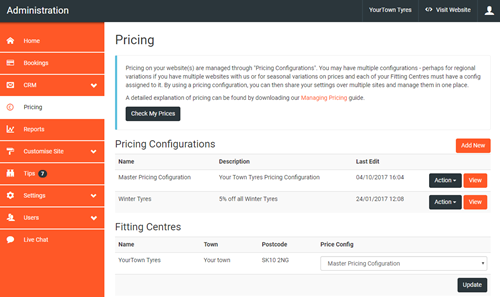
At the top of the Pricing page there is a Check My Prices button which can be used to check your selling prices including a breakdown of cost price, mark-up and VAT for each tyre.
The Pricing Home Page shows the different pricing configurations, effectively the price lists for your business, and which of your fitting centres/branches they are applied to.
In the following example there are two pricing configurations, a master configuration and a promotional configuration. There is only one fitting centre in the business and it is currently using the master price list.
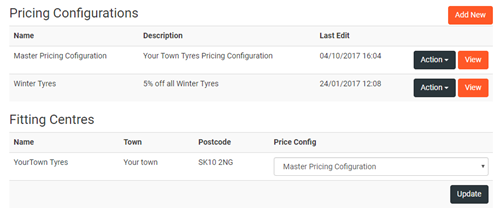
Creating/Managing a Pricing Configuration
To Edit a Pricing structure, click the Action button to the right of Configuration that requires updating and select Edit Pricing or if creating a new configuration click the Add New button.
Each configuration consists of a set of rules that are applied to your cost prices in order to establish a sell-out price.
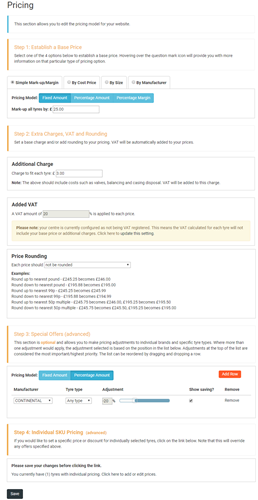
Pricing is calculated in four steps; establishing a base price, adding extra charges and VAT, applying special offers and adjustments and if required as a more advanced option SKU Level Pricing allowing individual tyres to be priced as needed.
Step 1: Establish a Base Price
The first step in setting up your pricing is to establish a base price. You can set a base price in one of four ways.
- apply a simple mark-up or margin across the entire tyre range, or,
- apply a cost price banded mark-up or margin, or,
- apply a mark-up or margin based on tyre size (i.e. rim size), or,
- apply a mark-up or margin based on the tyre’s manufacturer
You must also set the pricing model e.g will your mark-ups be set using a fixed price, a percentage amount or do you want to achieve a percentage margin on each tyre.
You must choose one of these methods to set your base prices. You cannot mix and match between methods.
Simple Mark-up/margin
A simple mark-up or margin can be applied across the entire tyre range. Select the appropriate method and provide a £ or % value as appropriate.
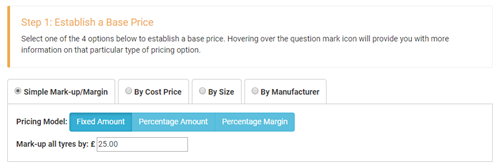
Your mark-up/margin is applied as follows:
Example: £10 mark-up
Cost price = £80.00, sale price = £90.00
Example: 10% mark-up
Cost price = £80.00, sale price = £88.00
Example: 10% margin
Cost price £80.00 / (100 – 10%) x 100 = £88.89
Note: margin is calculated as follows:
Cost price / (100 – margin%) x 100 = sale price
Pricing by Cost Price
It is possible to refine the mark-up/margin calculation by applying different values based on cost price-bands.
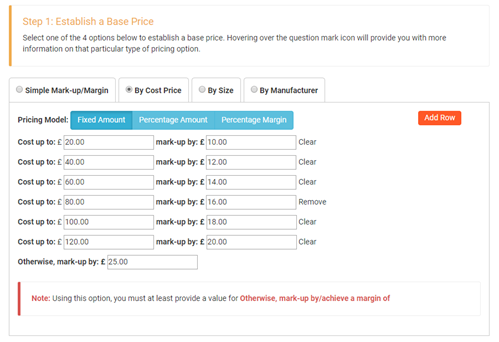
Four price-bands are initially shown; you can add more by clicking the Add button.
You must at least provide an Otherwise value as this acts as a catch-all for any tyre outside your price-band.
Pricing by Size
It is possible to refine the mark-up/margin calculation by applying different values based on tyre size and tyre type. If you choose this option, you must provide a value for each size in the All column. This ensures a base price is set across the tyre range.
However, you only need to set a price in the other columns where you see fit.
Prices in the grid are applied left to right meaning that a 4x4 price overrides an All price. A Van price overrides a 4x4 price etc.
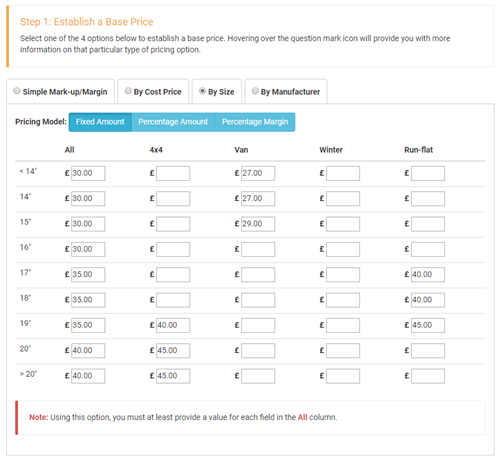
NOTE: If a tyre is a combined type (i.e. a run-flat, winter tyre) then the run-flat price will prevail as that is furthest right on the grid
Pricing by Manufacturer
You can set your base price on a manufacturer by manufacturer basis if you wish. Simply choose a manufacturer from the drop-down list and apply a mark-up/margin as appropriate.
You must at least provide an Otherwise value as this acts as a catch-all for any tyre manufacturer omitted from your list.
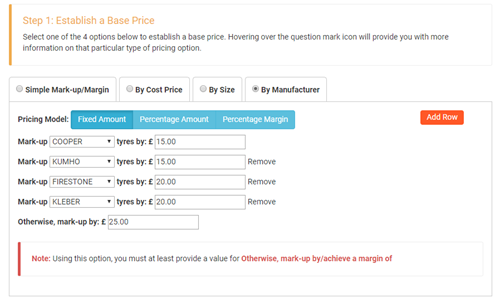
Step 2: Extra Charges, VAT and Rounding
The second step of the pricing calculation is to add any additional charges you make to fit a tyre, VAT and to round the final price if applicable.
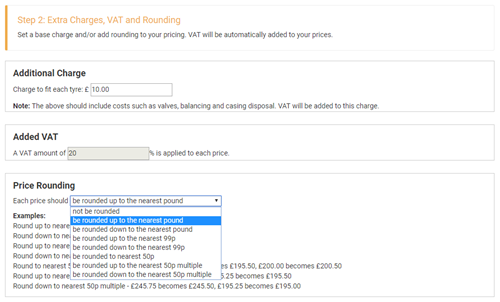
If you make a separate charge for valves, balancing and casing disposal you should add your charge for this. VAT will be added to this charge.
If your price calculation already accommodates your fitting charge, then you should set this charge to £0.00.
The system allows you to round your prices as follows:
- No rounding
- Round up to nearest pound (£245.25 becomes £246.00)
- Round down to nearest pound (£195.88 becomes £195.00)
- Round up to nearest 99p (£245.25 becomes £245.99)
- Round down to nearest 99p (£195.88 becomes £194.99)
- Round up to nearest 50p multiple (£245.75 becomes £246.00, £195.25 becomes £195.50)
- Round down to nearest 50p multiple (£245.75 becomes £245.50, £195.25 becomes £195.00)
Step 3: Special Offers
You may want to reduce your sell-out prices as part of a promotion. Alternatively, you may want to increase your prices temporarily to see if it has an effect on sales.
You can apply a +/- adjustment to your base price:
across the entire range – perhaps you’re running a 10% off discount for a short period,
across a manufacturers entire range – to promote a specific brand,
by manufacturers range and tyre type – maybe to promote a manufacturer’s winter tyres
or
by tyre type – a promotion on 4x4 tyres perhaps
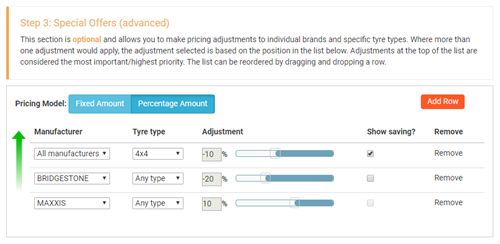
The example above shows three price adjustments. The first adjustment applies a 10% discount on all 4x4 tyres (i.e. all manufacturers). The second adjustment shows a 20% discount across the entire Bridgestone range; The last adjustment shows a 10% uplift for all Maxxis tyres.
Adjustments are applied in priority order. The highest item in the list overrides any discounts applied to qualifying tyres lower in the list.
Use the Add button to add more adjustments to the list. Hover over the special offers to move the adjustments up or down, just click and drag to reorder, allowing you to change the priority of the adjustments.
NOTE: If a tyre qualifies for more than one adjustment, then the adjustment higher in the list takes precedence. In the above example a 4x4 Bridgestone tyre would be adjusted by -10% as the -20% reduction across the entire Bridgestone range is overridden by the 4x4 adjustment for all manufacturers.
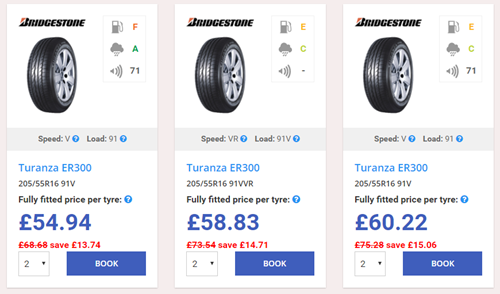
Each adjustment allows you to specify whether or not you would like to show the saving on-screen. If you choose to show the saving, then the original price will be shown crossed out and the amount of money saved will be shown as in the above example.
NOTE: Showing any form of saving against a previous price is subject to The Consumer Protection from Unfair Trading Regulations 2008
For more advance pricing options view our article on SKU Level Pricing
Applying a Pricing Configuration
Once you have set up your pricing configuration you need to apply it to a fitting centre. If you have multiple branches they will all be listed. You need to select the appropriate pricing configuration in the dropdown. Click the Update button to apply the changes.

A Note about Cached Prices
To maintain optimal performance the SellMoreTyres platform generates a complete new price list for your business every time you make a change to your pricing configuration. This means that the system has the pre-calculated prices for all of your product set available when a customer searches for a tyre rather than working them out on demand.
When you make a change it can take a few minutes for the changes to be reflected in your website.