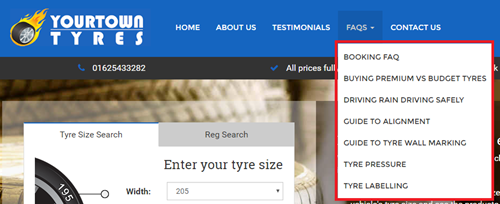How to Customise your Menu
Menu
Your Main Navigation menu on your website can be changed to suit your business (there is a limit of 5 top level Menu items however there is no limit as to how many pages you can add to your website)
To change any of your menu items click on edit next to one that needs amending.
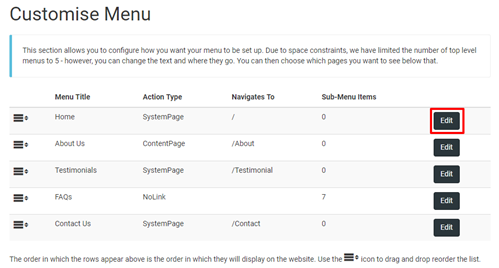
You will now be given some further options:
Changing the Top Menu Headers
Menu Title: This is the name of the page as it will appear in the menu – Keep it Short
Link Type: Here you can choose to either link to a page within the website, link to an external website or chose for it not link to anything
Link To: Depending on the option chosen in the Link Type you will either be given a drop-down menu to select a page within the website, the option to enter a website address for an external link or if no link was chosen this option will be blanked out.
Hide This Menu: Should you wish to hide the menu, tick the box to remove it from the top navigation bar on your web.
Once you have made your changes Click Save
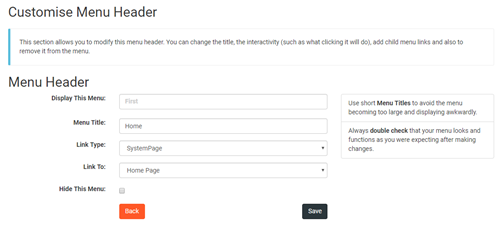
Changing the Sub-Menu Items
These pages are allocated to one of your top five navigation menus (also referred to as child pages)
On the next page is an example of pages allocated to the Sub Menu.
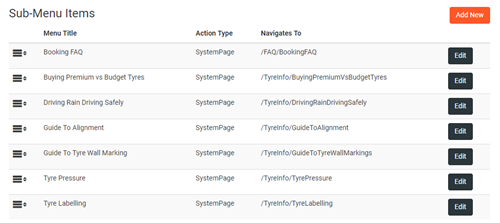
Clicking on Edit next to any of these Sub-Menu Items or Add New will allow you to edit the menu/page options.
These pages as show above are allocated under the FAQ’s top navigation on the website: