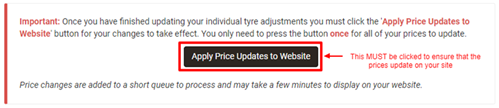Setting up SKU Level Pricing (Advanced)
If you would like to set a specific price or discount for individually selected tyres there is an advanced feature that allows adjustments (up or down) at SKU or EAN level.
You can apply a +/- adjustment in £s or % to tyres in your price file or set a specific sellout price in the following ways:
- Across a manufacturers entire range – to promote a specific brand (although this can also be achieved using the price adjustments option in section 3 of the pricing module),
- By manufacturers range and tyre pattern – maybe to promote a new pattern,
- By specific tyre, right down to SKU level,
- For all tyre sizes/types in a manufacturers range/pattern with a few specific exclusion that you can make by de-selecting tyres.
To access the advanced pricing scroll down to step 4 in the Pricing section of your admin and click the link to add your chosen tyres.
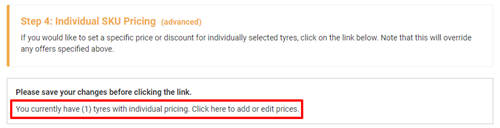
Setting a Minimum Margin
To protect you from Cost Price changes from your supplier you can set a minimum margin, if any tyres go below this the SKU level pricing will not be applied to them and instead the minimum margin will be set.
Once you are happy with this you can click on Add Adjustment to begin adding your tyres.
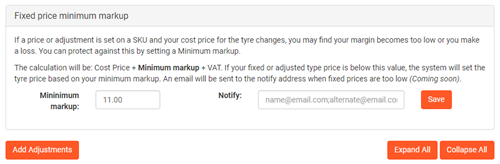
Viewing Exising Price Adjustments
A list of existing adjustments will be displayed (this will be blank if none are setup). To view an adjustment click on the manufacturer --> a list of patterns will then be displayed --> click this to display the individual prices.
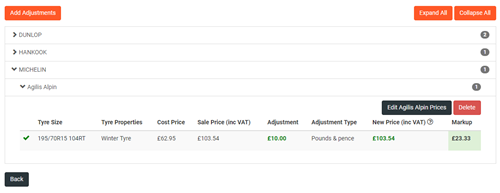
You can now, using the provided buttons choose to either Edit the Price adjustments or Delete them (see the next page for how to make the adjustments).
Clicking on Add Adjustment or Edit will take you to another screen where price adjustments can then be either added or amended.
Adding a New Adjustment
Use the drop down filters to select a manufacturer and pattern, you can also be more specific and filter by size, however leaving this as all will find all tyres of the specific manufacturer/pattern that you have selected.
Click the Search button to see a list of all tyres that apply to the search criteria.
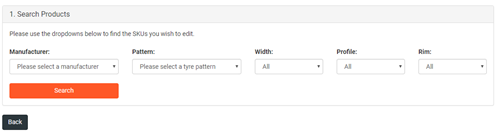
Bulk Adjustments
To Bulk edit choose whether the adjustment is a Fixed Price, Adjustment in £ or Adjustment by % then enter the value of the adjustment.
You can also set a Start and End Date should you require this. If you want your customers to see that they are making a saving tick the show saving box.
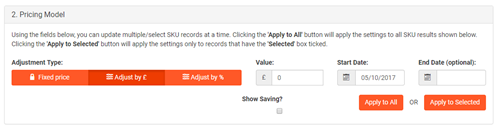
To apply an adjustment you can either:
- Apply to All – this will apply the adjustment to all tyre in the list or
- Apply to Selected – tick the tyres that you want to make the adjustment too (see next page)
Once you are happy with the changes click the Save and Add More button.
Repeat the process until you have added all of the required adjustments to your tyres/patterns
Individual Adjustments
Should you wish to apply adjustments to individual tyres just enter the adjustment next to the tyre record in the list provided.
To assist you with the changes there is a breakdown of the cost price that we have from your supplier, the current Sell-out price and the New price once the adjustment is saved.
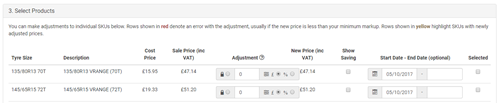
Now all you have to do is Apply the pricing either to all in the list or select each tyre by ticking the box next to it and clicking Apply to Selected.
Once you are happy with the adjustments you must click on the Save and Add More Button at the bottom of the page.
Setting the Prices Live
Before any adjustments can go live on your site you must click the Apply Price Updates to Website button.
If this is not clicked the prices will remain un-altered.