How to Edit Content Pages
Your Sell More Tyres Website automatically goes live with some default content pages including your Home page, Home Hero (the box next to the tyre search on the Home Page) and an About Page. The content on these pages can be changed within your admin to suit your business.
You will also see some FAQ pages on your Sell More Tyres Website, these are standard content and are used to help with the SEO for your website through search engines such as Google etc.
Editing a Page
To edit an existing page, click the pencil to the right next to page that you want to amend
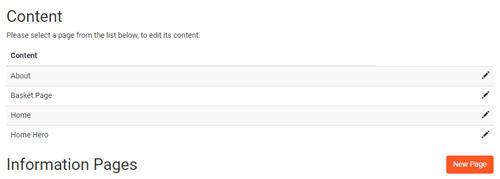
A simple Microsoft Word® like editor is displayed allowing you to edit your content. Use the familiar buttons in the toolbar to cut, copy and paste content, change to bold or italic, add bullet-points and run a spell-check.
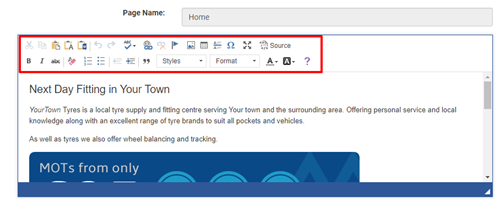
Advanced Settings (Page Titles, H1 Tags and Meta Description)
Your Sell More Tyres website accommodates changes to Page Titles, H1 Tags and Meta Descriptions to allow for further Search Engine Optimisation. To make any of these changes to your Pages please contact support@silkmoth.com or call 01625 433388.
Version History
At the bottom of the content editor page is a list of the most recent versions of your page. Click on the View button to see a previous version of content.
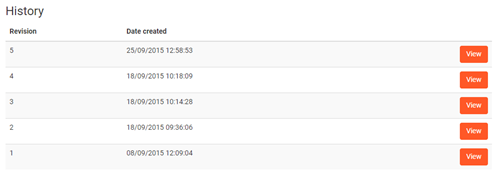
If you want to revert back to a previous version of saved content, check the text and once happy click the Set as newest revision button.
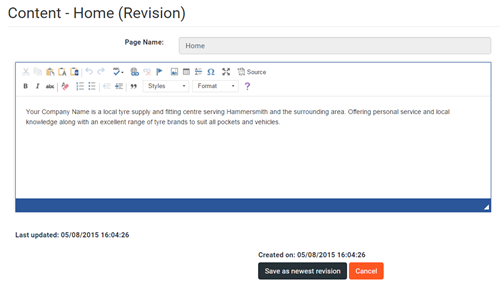
Adding a Page
To add a new page click on the New Page button from the content home page. You will be presented with an editor page, similar to that shown above, but you will be asked to select which menu the page will appear under and also asked to enter a page name. Once the page has been saved the name cannot be changed.
Make sure it is correct.
