Setting up a Discount
Promotional campaigns and discounts can be added to your eShop extension. Discount codes are entered by the customer via their shopping basket. Items in their shopping basket will determine if they match the discount codes rules to set the discounted value in the customer's basket.
To get to discounts from within your admin click Settings > Discounts.
To create a new discount, click ‘Add New’.
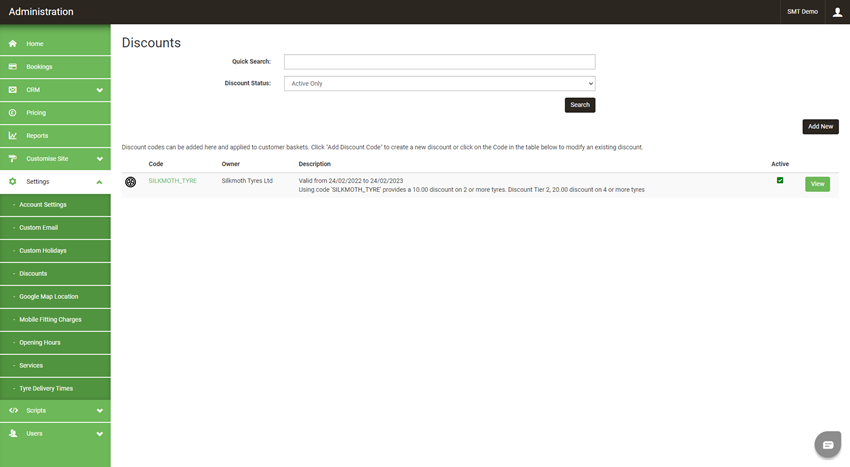
You then need to enter the discount code the customer must use on the checkout page to redeem the discount and set a start and end date.
You can click the box on the right if you want to show the customer why their basket doesn’t qualify for the discount.
You have 2 options; these are a discount of a fixed amount or a percentage.
Once chosen you then need to set the rules.
Setting Discount for Tyres
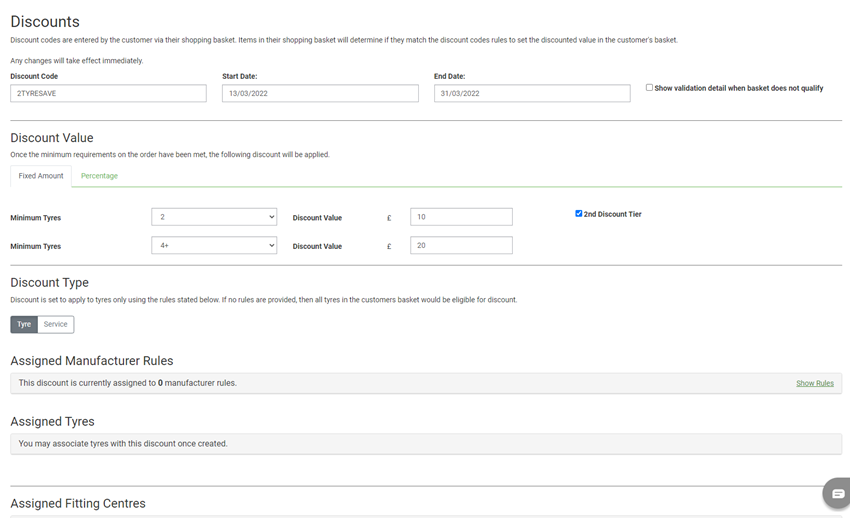
You need to put a minimum number of tyres that need to be added to the basket to claim the discount, then specify the amount you want to discount.
You then have an option of a 2-tier discount. E.g. 2 or more tyres get £10 off and 4 or more tyres get £20 off.
You can then add more specific rules. E.g. you can add the discount to just Goodyear tyres.
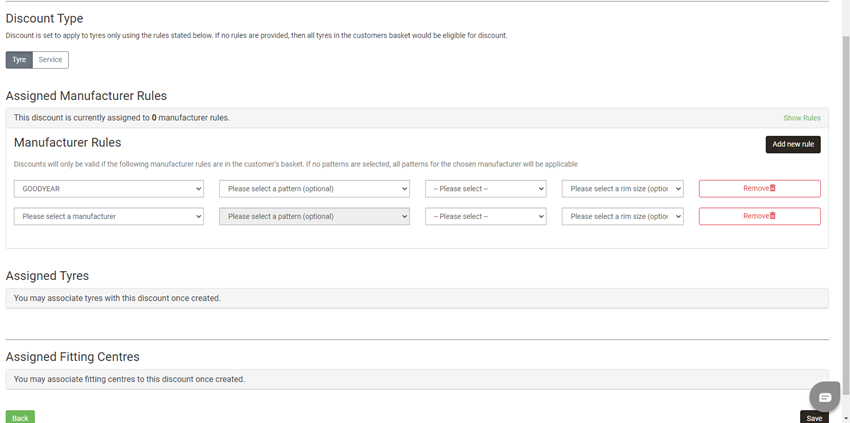
To do this you need to click ‘Show Rules’.
From the first drop-down list select the manufacturer, you then have the option to set a specific pattern and tyre size.
To create the rule, click ‘Add New Rule’.
Setting discount for Services
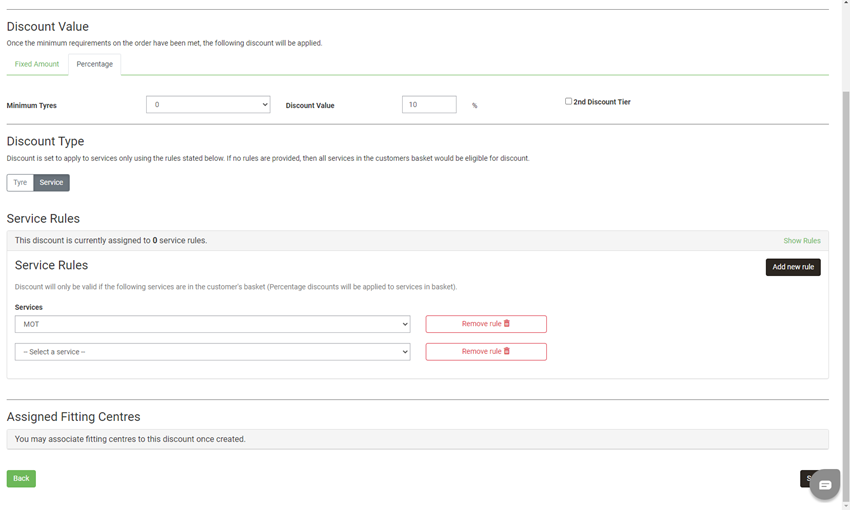
In addition to creating discount codes for tyres, you can also create these for services either with or without qualifying tyres.
(For services only, set the minimum tyre to 0 in the discount value section) e.g. 2 or more tyres get £10 off a MOT or MOT only added to basket get £10 off.
To select a specific service, click ‘Add new rule’.
Then, select the service you want to apply the discount to from the dropdown box.
If no rules are provided, then all services in the customers basket would be eligible for discount.
To create the discount, click save.