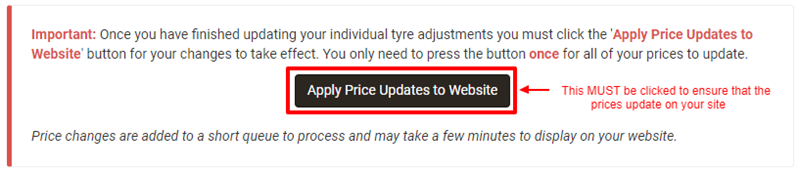Setting up SKU Level Pricing (Advanced)
If you would like to set a specific price or discount for individually selected tyres there is an advanced feature that allows adjustments (up or down) at SKU or EAN level.
You can apply a +/- adjustment in £s or % to tyres in your price file or set a specific sellout price in the following ways:
Across a manufacturers entire range – to promote a specific brand (although this can also be achieved using the price adjustments option in section 3 of the pricing module),
By manufacturers range and tyre pattern – maybe to promote a new pattern,
By specific tyre, right down to SKU level,
For all tyre sizes/types in a manufacturers range/pattern with a few specific exclusion that you can make by de-selecting tyres.
To access the advanced pricing scroll down to step 4 in the Pricing section of your admin and click the link to add your chosen tyres.
Setting a Minimum Margin

To protect you from Cost Price changes from your supplier you can set a minimum margin, if any tyres go below this the SKU level pricing will not be applied to them and instead the minimum margin will be set. An email will be sent to you when the prices are too low so that you can make any adjustments required.
Once you are happy with this you can click on Add Adjustment to begin adding your tyres.
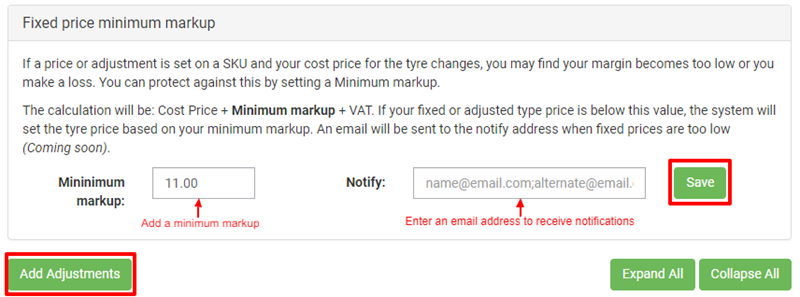
Viewing Exising Price Adjustments
You now need to select which tyres you will be adjusting your prices for, this can be filtered by Manufacturer, Pattern or size, you must select a Manufacturer and Pattern as a minimum.

When the search button is clicked you will see a list of all tyres that apply to the search critera, you can either bulk edit tyres or change each one individually.
Bulk Adjustments
To Bulk edit choose whether the adjustment is a Fixed Price, Adjustment in £ or Adjustment by % then enter the value of the adjustment. You can also set a Start and End Date should you require this. If you want your customers to see that they are making a saving tick the show saving box.
Now all you have to do is Apply the pricing either to all in the list or select each tyre by ticking the box next to it and clicking Apply to Selected.
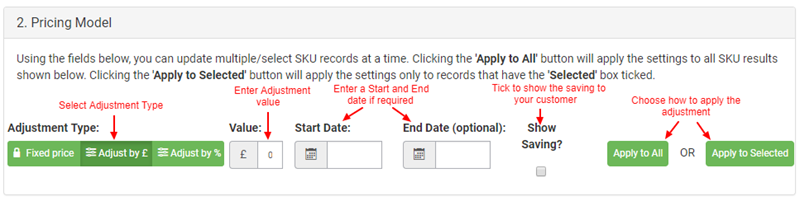
Individual Adjustments
Should you wish to apply adjustments to individual tyres just enter the adjust next to the tyre record in the list provided this will show you a breakdown of the cost price that we have from your supplier, the current Sell-out price and the New price once the adjustment is saved.

Once you are happy with the adjustments you must click on the Save and Add More Button at the bottom of the page.
The final step is to get those adjustments live on your site. To do this click the Apply Price Update to Website button: