How to Embed a YouTube Video
To embed a video, first you need to find the video you want to upload. Then, click on the share button below the video.

Then, click the embed icon on the left.

This will then bring up some HTML script. Copy the whole script. It will start and end with <iframe>.
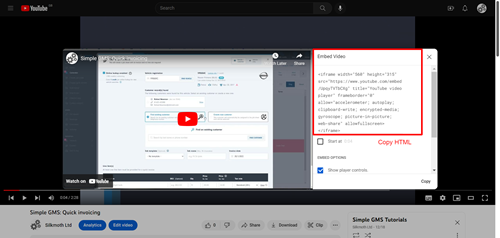
Add video to admin
From here, go to your website admin. From the homepage, click on customise site.
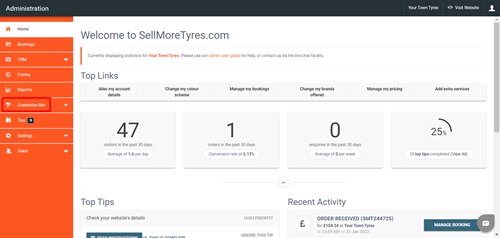
Then, click on content pages.

From here you will see a list of all your content pages. Click the edit button on the right of the content page you would like to add the video to.
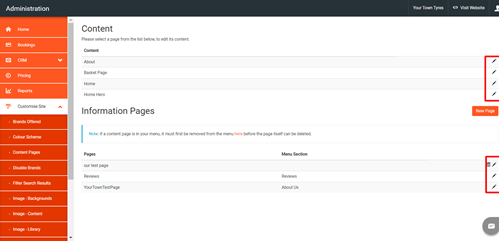
Once you are on the editing page, you need to click on the source tab shown below.
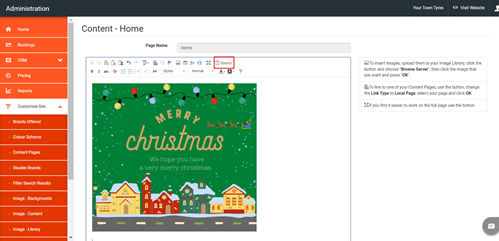
Then, copy the html from the YouTube video into the source.

Once pasted, click on the source button again to show the editor. You can see where your video has been imported.
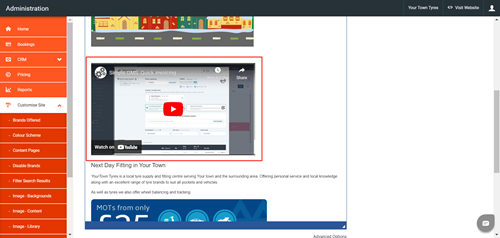
When you are happy with the placement of your video, click the save button.
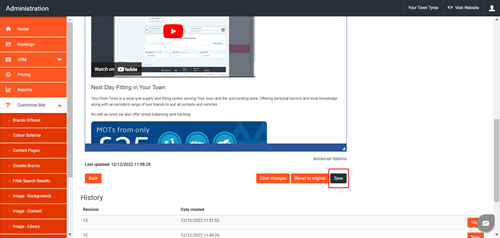
You have now successfully added a YouTube video to your website.