How to View Reports
Within your Admin you can view a range of interesting reports allowing you to better understand your websites visitors and popular searches carried out.
To Access this go to the Reports from your menu. You will now see an overview of avaiable reports:
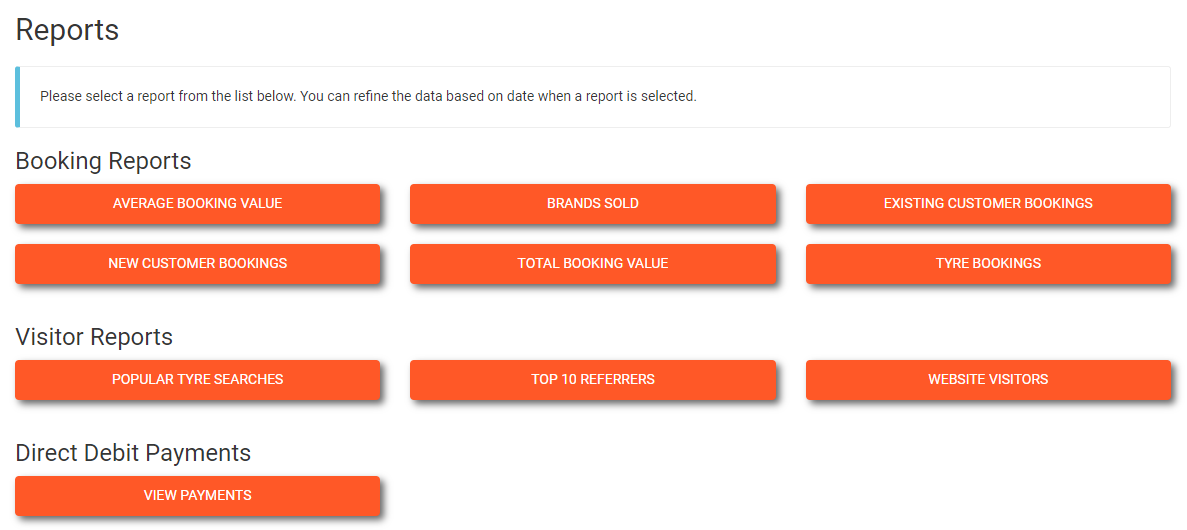
Average Booking Value
Provides a daily and monthly summary of average booking values.
Brands Sold
Provides a summary of how many tyres of each brand have been sold and also how many orders in total have been received for each brand.
Existing Customers
A daily and monthly summary of bookings taken from existing/returning customers (i.e. those who have placed a previous booking) – no order details provided.
New customers
A daily and monthly summary of bookings taken from new customers.
Total booking value
Provides a daily and monthly summary of total booking values.
Tyre bookings
A list of all bookings for the chosen period.
Visitor Reports
There are Three Visitor Reports:
Popular Tyre Searches
A Summary of the tyre sizes that have been viewed on your website.
Top 10 Referrers
Shows referral traffic from other websites; i.e. those websites where people have clicked a link to arrive at yours.
Website Visitors
A daily and monthly breakdown of visitors to your Autowork eCommerce website.
Popular Tyre Searches
The Popular Tyres report shows a summary of the tyre sizes that people are interested in on your website.
Each time a visitor searches for a tyre size this is recorded.
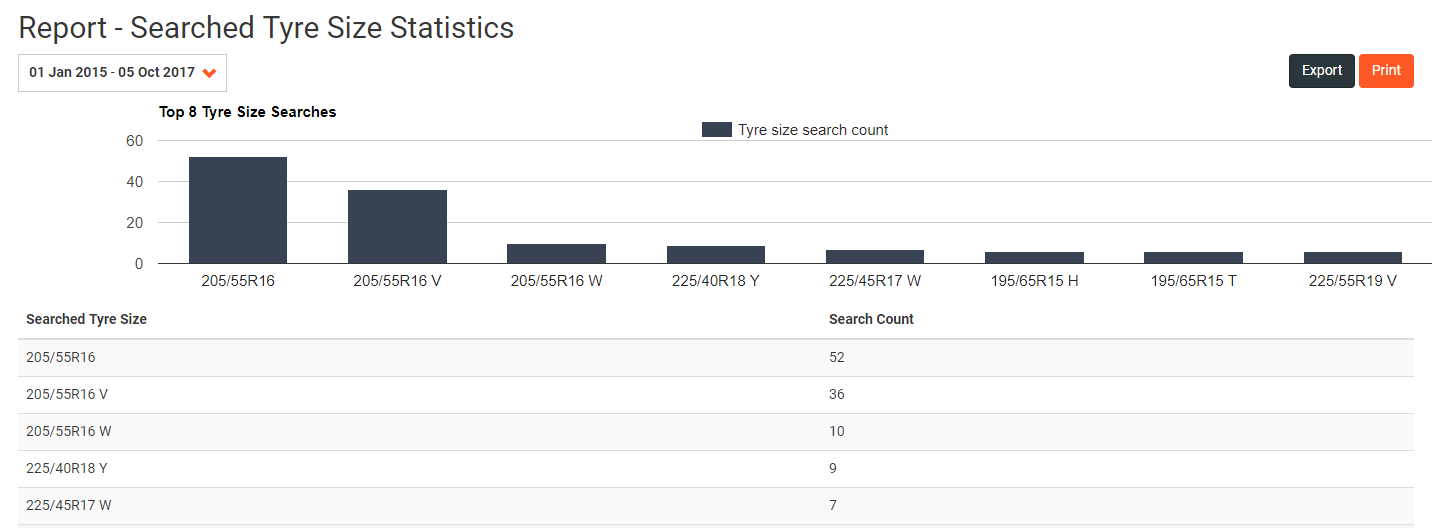
This information can be used in consideration of your pricing. If 205/55R16 are very popular, as above, but none are sold, prices may be too high.
This report can be filtered using the date range selector.
There is also an Export button should you wish to download data into excel for further analysis.
Top 10 Referrers
The Top 10 Website Referrers report shows you the referral traffic from other websites, i.e. those websites where people have clicked a link to arrive at yours.
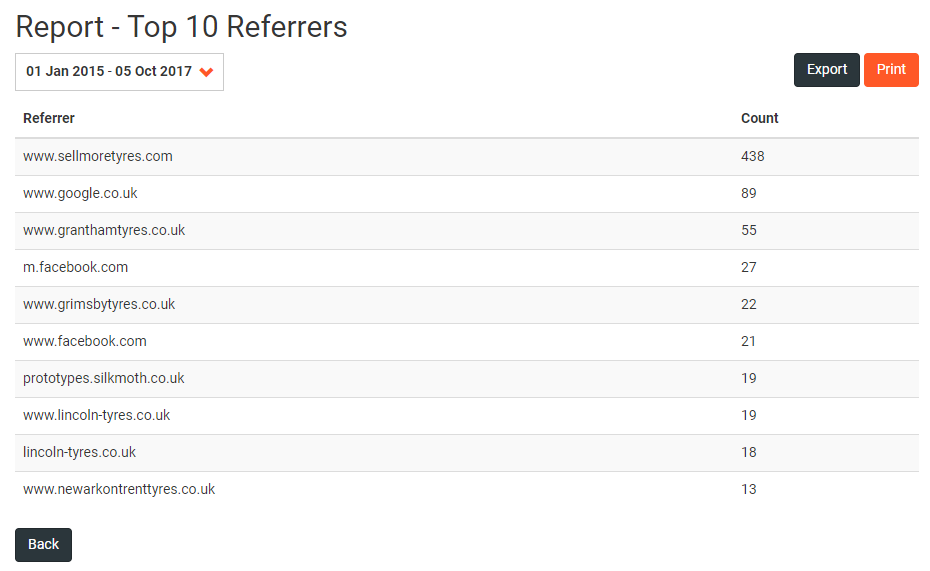
If you have linked your own website to your Autowork eCommerce website, you should see some visitors. If not, you may need to check that the link on your own website is correct.
Website Visitors
The website visitors report shows a monthly and daily breakdown of the total number of visits to your Autowork eCommerce website. A visit is defined as an individual viewing one or more pages on your website in a single session. If an individual leaves the website and comes back later in the day to view more pages, then that is a separate visit.
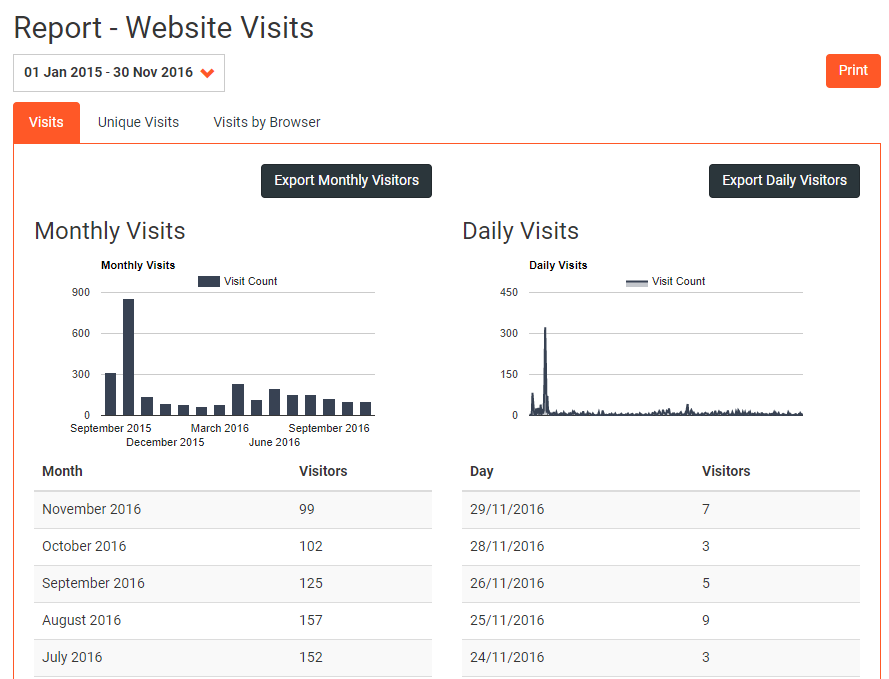
The Unique Visits report shows the same detail but groups together multiple visits by the same individual.
So, if John looks at your website at 10:00am, then again at lunchtime and once more at 8:00pm that will constitute three visits but just one unique visitor.
Visits by Browser
We are interested in the types of web browser that your visitors are using to view your website. By understanding this we can ensure that all visitors, regardless of their technology, have a great experience.
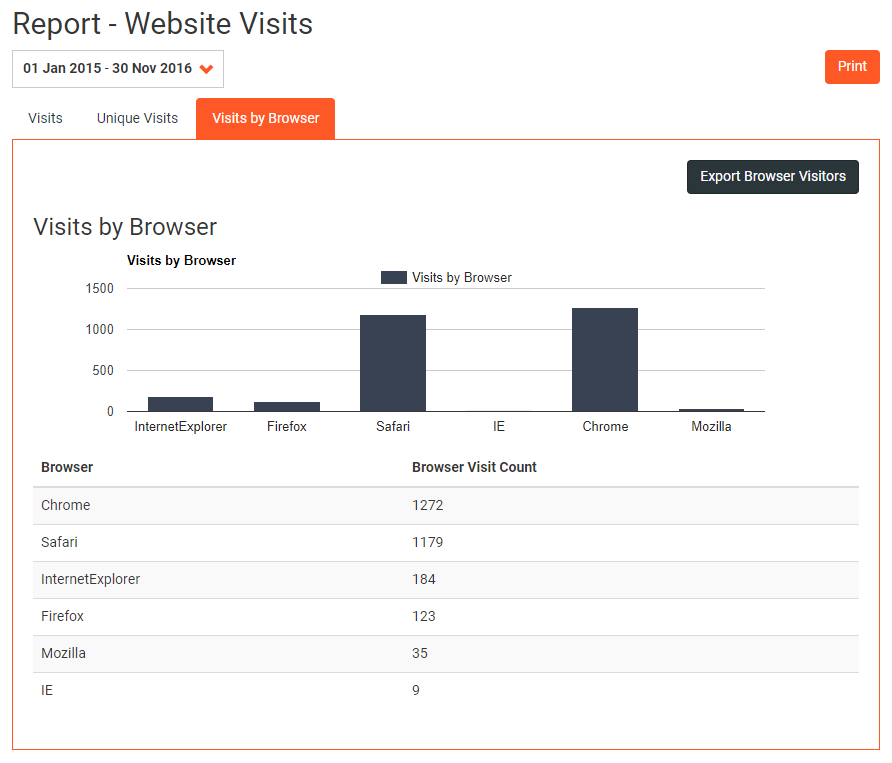
Direct Debit Payments
This report is a summary of your monthly direct debit payments.
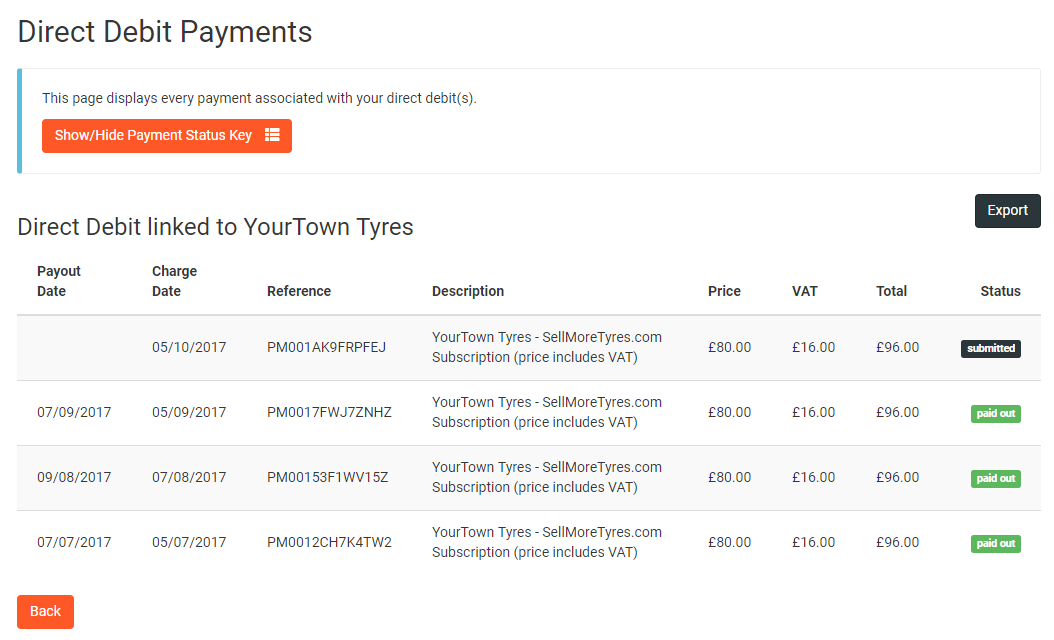
If you are not sure what the status means you can click the Show/Hide Payment Status Key and this will give you an overview as to what each status means.
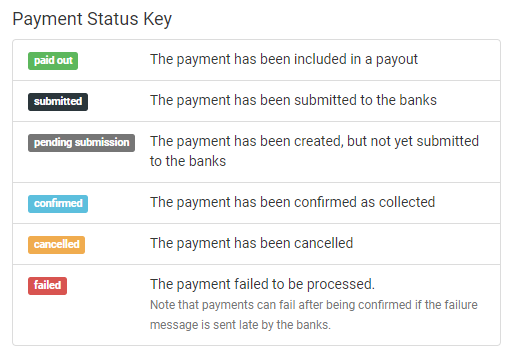
Should you need to, the report can be exported into Excel using the Export Button in the top right hand corner of the page.